
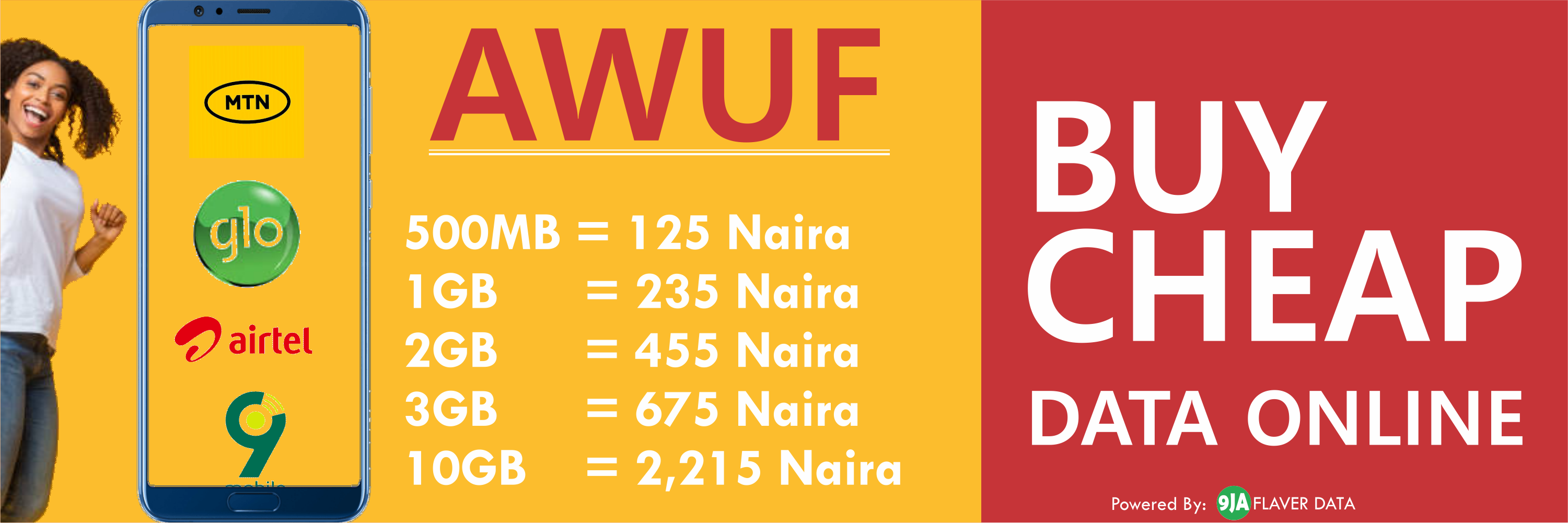
How To Recover WhatsApp Chat History After Formatting Or Changing Your Phone
It is a workable option to retain all your WhatsApp conversations after formatting your Android phone. You can also transfer your WhatsApp conversations from one Android phone to another. Formatting is supposed to clear your smartphone of all user-installed applications and inputs, and sets the device to its factory settings.
However, you may wish to have your WhatsApp conversations back to your phone after a format. Furthermore, in the event that you want to dispose of your phone, you may also want to retain your WhatsApp conversations, and put them in a new phone.
How To Back Up WhatsApp Conversations
WhatsApp is programmed to do an automatic daily backup of conversations by 4am, provided your phone is switched on at that time. However, you need not have your phone on to have a backup because manual backup is available at all times.
1. Open WhatsApp
2. Go toMenu > Settings > Chat settings, and tapBackup conversations.
All conversations will be backed up in an encrptic file found underFiles > All > Device Storage > WhatsApp > Databases. The specific backup file will look likemsgstore.db.crypt8or something similar.
3. Move the whole WhatsApp folder to a memory card. If your device does not support a memory card, you can connect your device to a PC via USB (mass storage mode or media device), and move the WhatsApp folder to your desktop or anywhere on your computer.
How To Restore WhatsApp Conversations To A Phone You Have Formatted Or A New Phone
4. Put the memory card in the phone you have formatted or a new phone and move the WhatsApp folder to phone memory. If the device has no support for memory card, connect the phone to a PC via USB and move the WhatsApp placed on the desktop (or elsewhere) to the phone storage.
5. Download and install WhatsApp
6. Agree to Terms of Service and continue.
7. Enter your number and click OK. The number to be entered is the one that you had in WhatsApp when you backed up your conversations.
8. During verification and activation, WhatsApp will discover that you have a backup file. It will show you two buttons, namely,RestoreandSkip restore.
Select Restore.
The backup conversations are restored.
9. Click Continue and follow the prompts.
When WhatsApp is fully activated, you will discover that your chat history has been restored to your previously formatted phone, or the chat history from the old phone is intact in the new device.
Note: Transfer of chat history works only within a platform, that is, you can only restore it from one Android phone to another Android phone, not to another phone running a non-Android operating system, and vice versa.

SPONSORED LINKS
[TRENDING SONG!!] Romani D-Fans – Bestie (Prod By Krizbeatz)
[TRENDING MIXTAPE!!] DJ Baddo – Bestie Unlimited Mix
[TRENDING SONG!!] TYSG Ft Bad Mz X Kendi Rozzi – Iyariya
INSTALL 9JAFLAVER MUSIC APP, STREAM, DOWNLOAD, AND PLAY MUSIC OFFLINE
CHECK OUT FUNNY PICTURE AND MEME HERE (CLICK HERE)
Chissom Anthony – Glory To God In The Highest [See Trending Gospel Song]
© 2014-2023 9jaflaver. All Rights Reserved.
About us | DMCA | Privacy Policy | Contact us
| Advertise| Request For Music | Terms Of Service
9jaflaver is not responsible for the content of external sites.