
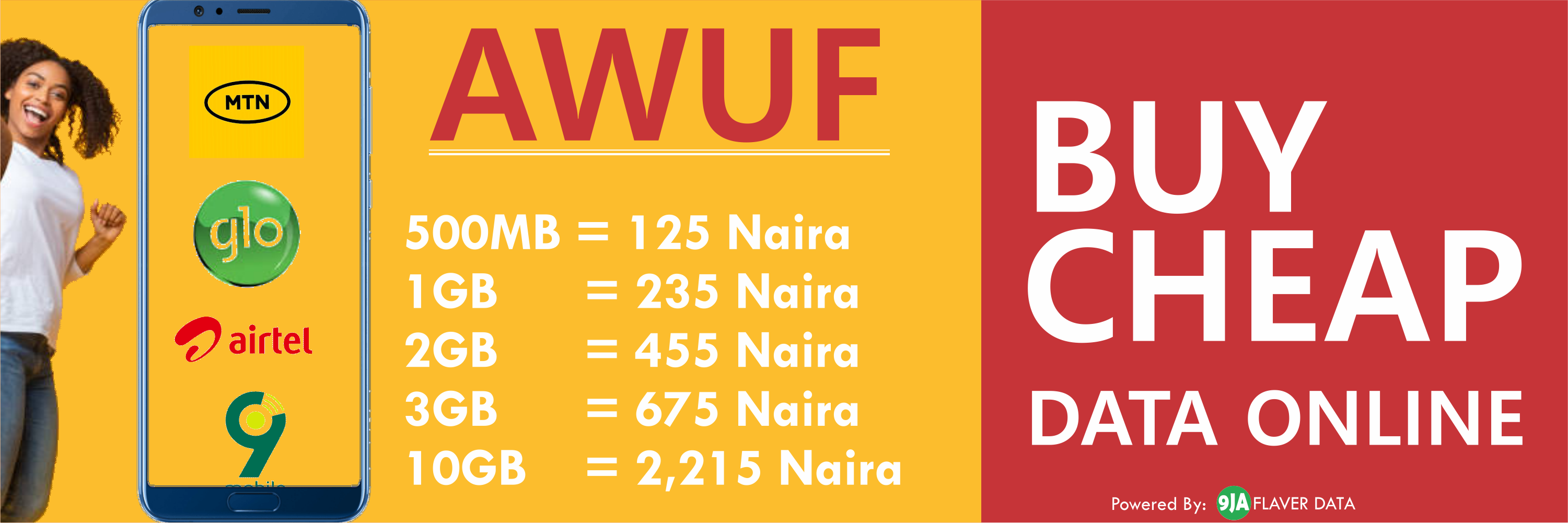
Wow! 5 Awesome Hidden Features in Your Android Smartphone That You Didn’t Know About
Almost every Nigerian youth these days has an android smartphone, but do they know about all the special features inherent in the device?
There’s no doubt that Android is the most widely used mobile operating system around the globe. It is also the most customisable mobile OS out there and the flexibility it offers is unparalleled. If you think you have explored your Android phone to the fullest, then take a look at these 10 tips and tricks that will make you see your phone in a different
1.Get those deleted notifications back
Many a times we mistakenly delete all those notifications from the notification panel and then realise that some of them needed our attention. If you are a victim of this, then this simple trick will come real handy. To activate follow these steps:
Long-tap an empty space on your Android homescreen and tap widgets.
Find the Settings shortcut widget by swiping left and place it on the homescreen.
The settings shortcut will then open a menu from which you can select the Notification log.
​Just tap on it and a Notification log shortcut will display on your homescreen. Thereafter, you can tap on it to check your notification history.
2. Find your smartphone even if it’s on ‘Silent’ mode
You put your smartphone on silent mode and accidentally keep it in your bag or a drawer. Now you have no idea where it is, and calling on your number from a friend’s phone will not work.
In such cases, you can utilise the functionality of ‘Android device manager’. Besides, this can be used to locate, erase data and lock your Android device in case it is stolen. To activate follow these steps:
Open a browser and type ‘Find my phone’ through Android device manager.
You will be asked to sign from your Google ID (make sure it’s the same by which you have signed in on your Android smartphone).
​You will find three options, ring, lock and erase. Choose according to your requirement.
3. Let your Android smartphone read notifications for you
It is absolutely not advisable to read and reply to text messages, emails, etc. while you are driving. However, there are times when you just can’t miss an important email or a text from a family person even if you are behind the wheel or in position when you can’t operate your smartphone manually.
In such scenarios you can download some third-party applications on your Android device that can do the job for you. Shouter, Read it to me, Speak me, etc. are some applications that can read your notifications from a number of stock and third party applications. You can prioritise the applications for which you want the app to read notifications while you drive.
4. Automatic phone unlock at your trusted places
Setting up a lock pattern or a passcode is a much required feature as no one likes their personal information getting compromised. However, entering the four-digit password or unlock pattern every time to check notifications even at places where your personal information is safe can be really irritating.
For such instances, you can use the ‘Smart lock’ feature (with Android 5.0 and above) on your Android smartphone. The stock feature bypasses the PIN or passcode in your trusted environments, like home or work.
To activate follow these steps:
Go to security option in setting menu. There you will find the ‘smart lock’ feature. Tap on it to set up the ‘Trusted places’ where you don’t want to type a passcode every time to unlock your Android smartphone.
The feature utlises your GPS sensor to set up a trusted location.
Besides, you can also set up a trusted voice and a trusted device to unlock your Android smartphone in case you are wearing a wearable gadget. For users running Android 4.4.4 Kitkat on their Android smartphones, can install ‘Smart lock screen’ from Play store to get the functionality.
5. Check everything about your phone’s hardware
To make sure your smartphone’s hardware is working properly, you can install ‘Phone tester’ from Play store that gives you complete information about your smartphone’s hardware.
The free app offers detailed information of your smartphone’s sensor activities in real-time, shows battery’s temperature, camera’s detailed information and let you analyse whether the display is functioning correctly or not
– Femdevcom

SPONSORED LINKS
[TRENDING SONG!!] Romani D-Fans – Bestie (Prod By Krizbeatz)
[TRENDING MIXTAPE!!] DJ Baddo – Bestie Unlimited Mix
[TRENDING SONG!!] TYSG Ft Bad Mz X Kendi Rozzi – Iyariya
INSTALL 9JAFLAVER MUSIC APP, STREAM, DOWNLOAD, AND PLAY MUSIC OFFLINE
CHECK OUT FUNNY PICTURE AND MEME HERE (CLICK HERE)
Chissom Anthony – Glory To God In The Highest [See Trending Gospel Song]
© 2014-2023 9jaflaver. All Rights Reserved.
About us | DMCA | Privacy Policy | Contact us
| Advertise| Request For Music | Terms Of Service
9jaflaver is not responsible for the content of external sites.